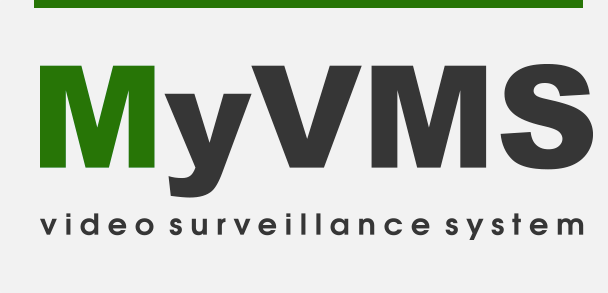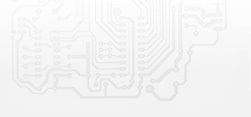Activation of a license code. It is neccessary ONLY to a PC which you use as MyVMS server(Windows and Linux).
All MyVMS clients applications are free!!! Available for Windows, Linux, Mac, Android, IOS.
Step-by-step guide for activating IP cameras in MyVMS:
1. Go to myvms.eu. Then, in the Download section, choose the MyVMS installation file for your operating system.
2. Install the software on your computer(watch above video).
3. Launch Observer.
4. In the window that opens, click Auto Search, click on the created server and enter username: admin
5. Go to the Manage menu, click on the Licensing tab, add the device and enter the code.
6. Click Save and Exit and go to the Connect to Server menu, select the server and click Connect.
7. Go to the Manage menu, select an activated camera and click Connect.
8. Enter the IP address of your camera, username and password.
9. The video surveillance system is ready to work.